To enable full functionality of Openfreight to display and print Consignment notes,Labels and Manifests you will have to allow pop-up windows in your browser.
Note:If you have enabled any third-party applications to block pop-ups in your browser make sure you refer to their software documentation to allow pop-ups for trusted websites.
Sites to be added are as follow:
https://openfreight.com.au
https://app.openfreight.com.au
Below are the instructions to configure pop-ups for some commonly used browsers.
Google Chrome(Windows/macOS)
- Launch chrome on your desktop.
- Go to the Openfreight page.
- Click on the Pop-ups were blocked on this page icon in the address bar.
- Click the link and select Always allow pop-ups and redirects from[site]>Click on Done
Alternatively,
- Launch Chrome on your desktop.
- Go to the Openfreight page.
- Copy the URL of the website.
- Click on the three vertical dots Chrome menu button>Click on Settings.
- Click on Privacy and security> Click on Site settings.
- Scroll down and click on Pop-ups and redirects
- Click on Add button>Paste the URL you copied>Click on Add.
Mozilla Firefox(Windows/macOS):
- Click on the button Preferences below the address bar.
- Click on Allow pop-ups for openfreight.com.au.
- The page will now reload allowing pop-ups.
Microsoft Edge(Windows/macOS):
- Click on the three vertical dots menu button>Click on Settings.
- In settings Click on Site permissions>Pop-ups and redirects.
- Click on Add button under Allow>Paste Openfreight URL >Click on Add.
- Close Edge and restart your browser to load the new settings.