Printer needs to be setup on the computer already. This can be confirmed under control panel.
Confirm QZ Tray has been installed and running (normally shows under hidden icons on the toolbar), icon will appear like a printer looking icon
Open openfreight.com.au and log on
Select the drop down under your team’s name and select settings
Go to teams Settings, Printing Protocol should say Thermal Printer (tray application)
Click on Thermal Label Printer and select your printer (name will show the same as what is shown on control panel)
Then select save team settings.
Troubleshooting
- Unable to click on thermal Label Printer
- Check QZ tray is running
- Check if you are being asked to run a QZ Tray , if so click remember this decision and allow.
- Follow the following link and add addresses to your Browser https://help.openfreight.com.au/help/how-to-allow-openfreight-pop-ups-in-your-browser
- Email [email protected] for further help via team viewer