1. Firstly, click on your username and select "Help & Support"
2. Next, click on the "Download Java" link. Follow the instructions on the java.com website to download and install Java. Once Java is installed click on the "Download QZ Tray" link. Download and install QZ Tray from the qz.io website.
3. Make sure "Automatically start" has been check in QZ Tray. This ensures it starts when your computer starts and you do not have to remember to open it each time to print.
4. Once both Java and QZ Tray have been installed, click on your username and click on Settings. Change the Printing Protocol to "Zebra Printer (Tray Application".
5. You can either select a printer from the drop down menu or manually type in your printer name. Make sure you click save at the bottom of the page to save your settings.
You've now succesfully configured your thermal printing for direct thermal printing out of OpenFreight!