Issue: I get a printer error such as the image below when I load a page and need to print a label to a thermal (Zebra) printer.
Resolution:
- Check the tray application (QZ Tray) is running and the icon is green. The tray application sits in your system tray near the clock and WiFi icons. If the tray application is not running, open it up and once the icon goes green, reload the OpenFreight page.
- If QZ Tray is running, try and reload it. Once reloaded the icon will go green again and you should reload OpenFreight.
- Make sure you have checked "Remember this decision" and "always" when this window first pops up. It should only when your first go to configure your printer in OpenFreight and then once a year around March - April when certain security certifcates are updated.
- Check the printer is name is correct. Go into the OpenFreight settings and confirm the printer name matches that in your Control Panel - Devices and Printers
- Check the printer is not stuck in offline mode. Open up the printer queue and uncheck "Use Printer Offline" to bring the printer back online.
- Check the printer is powered on and plugged and installed on the computer correctly. Try plugging the printer in to the computer using a different USB cable, plugging in to a different port and using a different power socket.
IMPORTANT NOTE: After performing any of these resolutions, please make sure you reload OpenFreight. The most effective way to do this is to log out and log back in however you may need to restart your browser.
Alternative / Temporary Resolution:
Remember, you can always print a label as a PDF if you are suffering printer issues and need to urgently print a label. This can be achieved by selecting "Create Consignment (PDF)" from the drop down menu where you would normally print a thermal label.